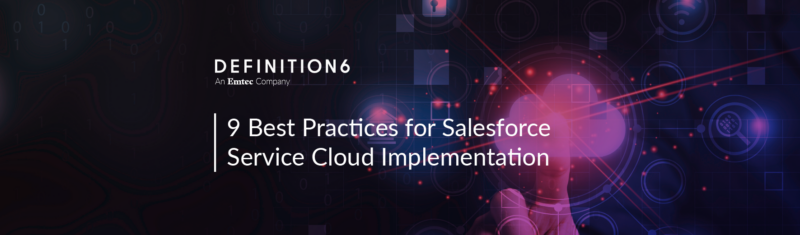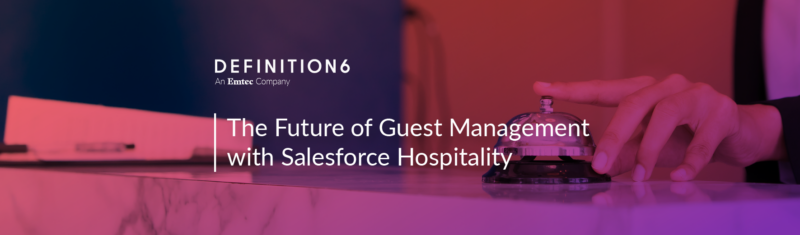It’s a fact of life that closing deals can be complicated. And if your company needs to manage a large product catalog, apply automatic discounts, or keep track of a quote’s signature status, you may have some even bigger issues.
It’s a fact of life that closing deals can be complicated. And if your company needs to manage a large product catalog, apply automatic discounts, or keep track of a quote’s signature status, you may have some even bigger issues.
A great Configure-Price-Quote (CPQ) tool can be invaluable in these scenarios. While there are many tools in the market, Salesforce Quote-to-Cash (formerly SteelBrick) has some impressive features that kick traditional CPQ up a notch.
But with so much functionality available, knowing where to start can be tricky.
Fortunately, there are easy ways to dip your toes into the Configure, Price and Quote elements of Salesforce Quote-to-Cash, so you can get your team quickly up and running and start closing those complicated deals effortlessly.
Configure: Using the Product Configurator to Create Product Bundles
Bundling may be one of the most important elements of Salesforce Quote-to-Cash and possibly the easiest to start using.
For businesses that sell in bundles – specific combinations of product or service options, offered as preset package deals or as client-requested customizations – determining the appropriate product configuration options, and then pricing those options accurately, can be a challenge.
The Product Configurator within Salesforce Quote-to-Cash makes bundling a snap. Think of it as a Visualforce version of your product catalog, integrating seamlessly with your standard Salesforce objects to allow products to be combined in valid ways and priced automatically.
To use the Product Configurator to create a bundle:
- Choose the products and options to include in the bundle. Products can be sorted by any filter criteria, including by Product Name, Product Family and Product Code. If the product you select has been configured to be a bundle, you can choose which options to include or exclude.
- Select Edit Lines to modify quantities and update the descriptions as needed.
- Group products together and discount them either across the board or on a line-by-line basis.
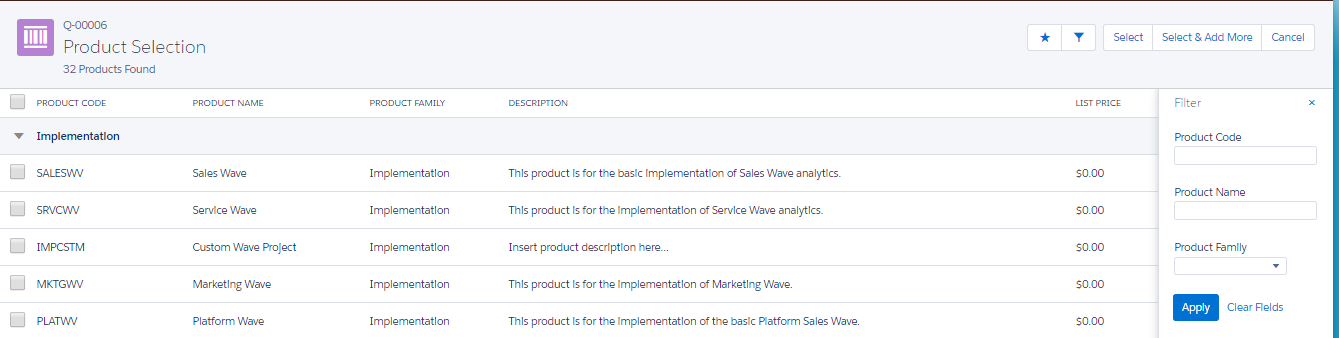
The Salesforce Quote-to-Cash Product Configurator simplifies bundling.
Price: Discounting Made Simple
For many sales reps, “price” and “discounts” go hand in hand, so discounting is the natural next area on which to focus. Salesforce Quote-to-Cash makes it easy for reps to discount products in multiple ways, including the ability to:
- Apply discounts automatically or manually
- Discount by percentage or dollar amount
- Set discounts on individual line items or at the quote level
- Discount a quote to a specific amount
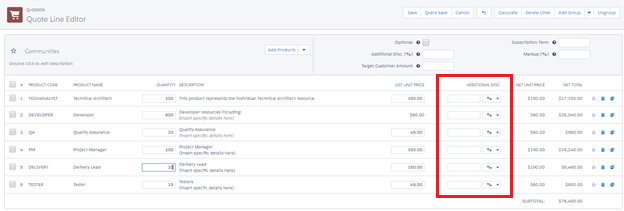
Discounts can easily be added to individual line items.
For example, say a customer only has budget of $75,000 on their order this month, but their current subtotal sits at roughly $78,000.
Simply set the Target Customer Amount at $75,000, and discounts are automatically and evenly spread across the products to match the invoice total to the targeted amount.
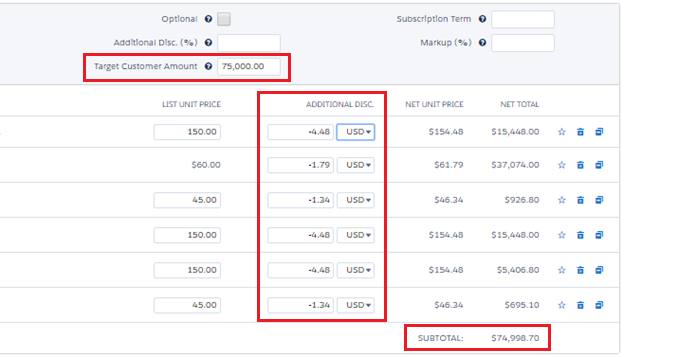
Spread out discounting proportionally by setting the Target Customer Amount.
Even better, the built-in calculator means sales reps don’t need to double-check math, and preset pricing controls limit how discounts are applied.
On the other hand, reps may not want to have to manually input discounts for every sale. The Discount Schedule tool allows you to establish and apply rules that trigger discounts by volume, terms, sales rep authorization levels, or other criteria.
For example, say your company sells subscription products that come with special, predetermined introductory offers. Simply select the quantity or subscription term length, and the discount is automatically calculated.
Quote: Combining the Product Configurator & Discounts to Optimize Quotes
Finally, the ability to create gorgeous quotes may be where Salesforce Quote-to-Cash shines brightest.
Instead of using the standard Quote object, Salesforce Quote-to-Cash comes with its own custom Quote, Quote Terms and Quote Document objects (along with others). The ability to combine these custom objects allows reps to create dynamic, accurate quotes every time, with far less effort.
For example:
- Automatically update fields using data in Salesforce. If you’ve ever had to manually update fields in a Word-document-based quote, chances are you’ve at least once accidentally sent out a quote with the wrong company, contact name or price. Salesforce Quote-to-Cash eliminates this risk by pulling existing data into the quote.
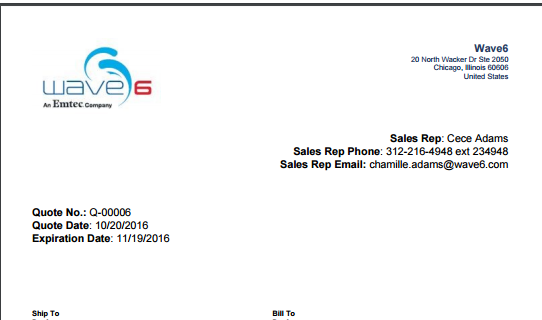
Prepopulated fields make search-and-replace errors a thing of the past.
- Update totals based on discounts applied. The Display Quote Line adjusts the pricing information displayed for selected products based on specified criteria. In the example below, had a manual discount been applied to any of the products shown, the Additional Discount Column would be displayed.
- Select static or dynamic terms and conditions. Terms and Conditions can be configured to be permanent or customizable. Reps can modify terms as needed without affecting other quote records. Quote terms can also be configured to display differently for different products.
- Enhance quotes with images and templates. Quote PDFs can be configured to show product images and virtually anything else that can be coded via HTML. Quote templates can also be preselected to avoid sales rep mistakes.
- Sign quotes digitally. DocuSign or EchoSign allows customers to sign quotes digitally, and the status of signatures can be tracked directly in Salesforce.
Salesforce Quote-to-Cash: Unexpected Flexibility
In truth, these features are just the tip of the iceberg. Salesforce Quote-to-Cash can be used for order management, automated renewals, guided selling, forecasting, and quite a lot more.
But there’s no need to do it all at once. Start slowly with the basic CPQ functionalities we’ve outlined here, and introduce new features as your team gains experience and confidence. Before you know it, even your most complex deals will be a breeze to close.
Bonus Read: “3 Unexpected Advantages of Salesforce Quote-to-Cash”
Can Salesforce Quote-to-Cash help you automate your CPQ process? Contact a Wave6 consultant today at (312) 216-6970 or sales@wave6.com to find out.